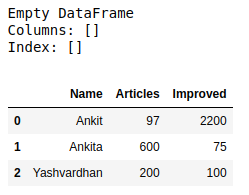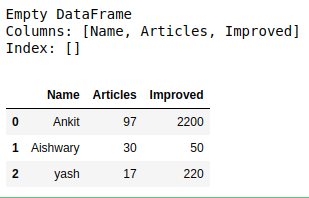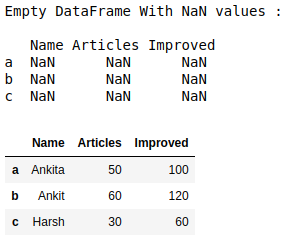1,php閏年計算方法一:
閏年是對4取餘為0,對100取餘不等於0,對400取餘等於0的年是閏年。
$day = date('Y');
if ($day%4==0&&($day%100!=0 || $day%400==0)){
echo $day.'是閏年';
}else{
echo $day.'不是閏年';
}2,php判斷閏年 方法二:
date('L');就可以直接判斷當前年份是否是閏年,為真返回1,否則返回0.
$year = 2008;//可以像上例一樣用mt_rand隨機取一個年,也可以隨便賦值。
$time = mktime(20,20,20,4,20,$year);//取得一個日期的 Unix 時間戳;
if (date("L",$time)==1){ //格式化時間,並且判斷是不是閏年,後面的等於一也可以省略;
echo $year."是閏年";
}else{
echo $year."不是閏年";
}3,php判斷閏年 計算閏年的方法三:
$year = 2000;
$time = mktime(20,20,20,2,1,$year);//取得一個日期的 Unix 時間戳;
if (date("t",$time)==29){ //格式化時間,並且判斷2月是否是29天;
echo $year."是閏年";//是29天就輸出時閏年;
}else{
echo $year."不是閏年";
}以上就是php判斷是否為閏年的詳細內容
資料來源: https://tw511.com/a/01/6176.html