The first decision-making statement is the ‘if’ statement. The general form of this statement in Batch Script is as follows −
if(condition) do_something
The general working of this statement is that first a condition is evaluated in the ‘if’ statement. If the condition is true, it then executes the statements. The following diagram shows the flow of the if statement.
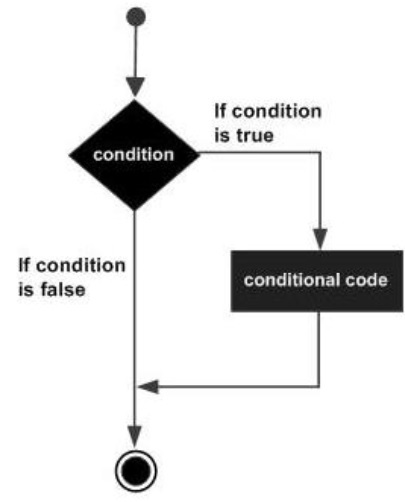
Checking Variables
One of the common uses for the ‘if’ statement in Batch Script is for checking variables which are set in Batch Script itself. The evaluation of the ‘if’ statement can be done for both strings and numbers.
Checking Integer Variables
The following example shows how the ‘if’ statement can be used for numbers.
Example
@echo off SET /A a = 5 SET /A b = 10 SET /A c = %a% + %b% if %c%==15 echo "The value of variable c is 15" if %c%==10 echo "The value of variable c is 10"
The key thing to note about the above program is −
The first ‘if’ statement checks if the value of the variable c is 15. If so, then it echo’s a string to the command prompt.
Since the condition in the statement - if %c% == 10 echo "The value of variable c is 10 evaluates to false, the echo part of the statement will not be executed.
Output
The above command produces the following output.
15
Checking String Variables
The following example shows how the ‘if’ statement can be used for strings.
Example
@echo off SET str1 = String1 SET str2 = String2 if %str1%==String1 echo "The value of variable String1" if %str2%==String3 echo "The value of variable c is String3"
The key thing to note about the above program is −
The first ‘if’ statement checks if the value of the variable str1 contains the string “String1”. If so, then it echo’s a string to the command prompt.
Since the condition of the second ‘if’ statement evaluates to false, the echo part of the statement will not be executed.
Output
The above command produces the following output.
"The value of variable String1"
Note − One key thing to note is that the evaluation in the ‘if’ statement is "case-sensitive”. The same program as above is modified a little as shown in the following example. In the first statement, we have changed the comparison criteria. Because of the different casing, the output of the following program would yield nothing.
@echo off SET str1 = String1 SET str2 = String2 if %str1%==StrinG1 echo "The value of variable String1" if %str2%==String3 echo "The value of variable c is String3"
Checking Command Line Arguments
Another common use of the ‘if’ statement is used to check for the values of the command line arguments which are passed to the batch files. The following example shows how the ‘if’ statement can be used to check for the values of the command line arguments.
Example
@echo off echo %1 echo %2 echo %3 if %1%==1 echo "The value is 1" if %2%==2 echo "The value is 2" if %3%==3 echo "The value is 3"
The key thing to note about the above program is −
The above program assumes that 3 command line arguments will be passed when the batch script is executed.
A comparison is done for each command line argument against a value. If the criteria passes then a string is sent as the output.
Output
If the above code is saved in a file called test.bat and the program is executed as
test.bat 1 2 3
Following will be the output of the above program.
1 2 3 "The value is 1" "The value is 2" "The value is 3"
If/else Statement
The next decision making statement is the If/else statement. Following is the general form of this statement.
If (condition) (do_something) ELSE (do_something_else)The general working of this statement is that first a condition is evaluated in the ‘if’ statement. If the condition is true, it then executes the statements thereafter and stops before the else condition and exits out of the loop. If the condition is false, it then executes the statements in the else statement block and then exits the loop. The following diagram shows the flow of the ‘if’ statement.
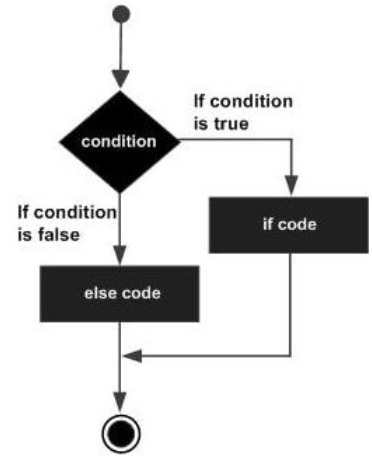
Checking Variables
Just like the ‘if’ statement in Batch Script, the if-else can also be used for checking variables which are set in Batch Script itself. The evaluation of the ‘if’ statement can be done for both strings and numbers.
Checking Integer Variables
The following example shows how the ‘if’ statement can be used for numbers.
Example
@echo off SET /A a = 5 SET /A b = 10 SET /A c = %a% + %b% if %c%==15 (echo "The value of variable c is 15") else (echo "Unknown value") if %c%==10 (echo "The value of variable c is 10") else (echo "Unknown value")The key thing to note about the above program is −
Each ‘if else’ code is placed in the brackets (). If the brackets are not placed to separate the code for the ‘if and else’ code, then the statements would not be valid proper if else statements.
In the first ‘if else’ statement, the if condition would evaluate to true.
In the second ‘if else’ statement, the else condition will be executed since the criteria would be evaluated to false.
Output
The above command produces the following output.
"The value of variable c is 15" "Unknown value"Checking String Variables
The same example can be repeated for strings. The following example shows how the ‘if else’ statement can be used to strings.
Example
@echo off SET str1 = String1 SET str2 = String2 if %str1%==String1 (echo "The value of variable String1") else (echo "Unknown value") if %str2%==String3 (echo "The value of variable c is String3") else (echo "Unknown value")The key thing to note about the above program is −
The first ‘if’ statement checks if the value of the variable str1 contains the string “String1”. If so, then it echo’s a string to the command prompt.
Since the condition of the second ‘if’ statement evaluates to false, the echo part of the statement will not be executed.
Output
The above command produces the following output.
"The value of variable String1" "Unknown value"Checking Command Line Arguments
The ‘if else’ statement can also be used for checking of command line arguments. The following example show how the ‘if’ statement can be used to check for the values of the command line arguments.
Example
@echo off echo %1 echo %2 echo %3 if %1%==1 (echo "The value is 1") else (echo "Unknown value") if %2%==2 (echo "The value is 2") else (echo "Unknown value") if %3%==3 (echo "The value is 3") else (echo "Unknown value")Output
If the above code is saved in a file called test.bat and the program is executed as
test.bat 1 2 4Following will be the output of the above program.
1 2 4 "The value is 1" "The value is 2" "Unknown value"if defined
A special case for the ‘if’ statement is the "if defined", which is used to test for the existence of a variable. Following is the general syntax of the statement.
if defined somevariable somecommandFollowing is an example of how the ‘if defined’ statement can be used.
Example
@echo off SET str1 = String1 SET str2 = String2 if defined str1 echo "Variable str1 is defined" if defined str3 (echo "Variable str3 is defined") else (echo "Variable str3 is not defined")Output
The above command produces the following output.
"Variable str1 is defined" "Variable str3 is not defined"if exists
Another special case for the ‘if’ statement is the "if exists ", which is used to test for the existence of a file. Following is the general syntax of the statement.
If exist somefile.ext do_somethingFollowing is an example of how the ‘if exists’ statement can be used.
Example
@echo off if exist C:\set2.txt echo "File exists" if exist C:\set3.txt (echo "File exists") else (echo "File does not exist")Output
Let’s assume that there is a file called set2.txt in the C drive and that there is no file called set3.txt. Then, following will be the output of the above code.
"File exists" "File does not exist"Nested If Statements
Sometimes, there is a requirement to have multiple ‘if’ statement embedded inside each other. Following is the general form of this statement.
if(condition1) if (condition2) do_somethingSo only if condition1 and condition2 are met, will the code in the do_something block be executed.
Following is an example of how the nested if statements can be used.
Example
@echo off SET /A a = 5 SET /A b = 10 if %a%==5 if %b%==10 echo "The value of the variables are correct"Output
The above command produces the following output.
"The value of the variables are correct"If errorlevel
Yet another special case is "if errorlevel", which is used to test the exit codes of the last command that was run. Various commands issue integer exit codes to denote the status of the command. Generally, commands pass 0 if the command was completed successfully and 1 if the command failed.
Following is the general syntax of this statement.
if errorlevel n somecommandwhere "n" is one of the integer exit codes.
Goto Statement
Generally, the execution of a batch file proceeds line-by-line with the command(s) on each line being run in turn. However, it is often desirable to execute a particular section of a batch file while skipping over other parts. The capability to hop to a particular section is provided by the appropriately named "goto" command (written as one word). The target section is labeled with a line at the beginning that has a name with a leading colon. Thus the script looks like −
... goto :label ...some commands :label ...some other commandsExecution will skip over "some commands" and start with "some other commands". The label can be a line anywhere in the script, including before the "goto" command. "Goto" commands often occur in "if" statements. For example, you might have a command of the type −
if (condition) goto :labelFollowing is an example of how the goto statement can be used.
Example
@echo off SET /A a = 5 if %a%==5 goto :labela if %a%==10 goto :labelb :labela echo "The value of a is 5" exit /b 0 :labelb echo "The value of a is 10"The key thing to note about the above program is −
The code statements for the label should be on the next line after the declaration of the label.
You can define multiple goto statements and their corresponding labels in a batch file.
The label declarations can be anywhere in the file.
Output
The above command produces the following output.
"The value of a is 5"
沒有留言:
張貼留言