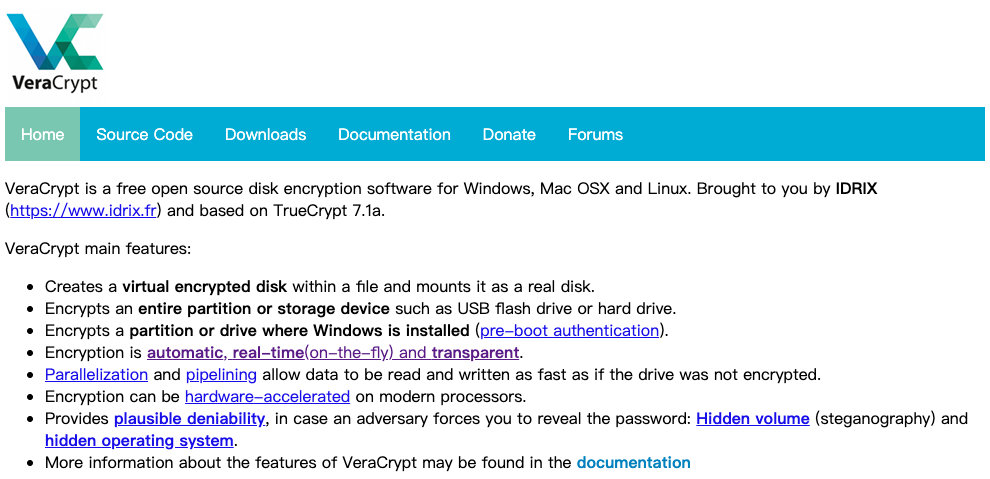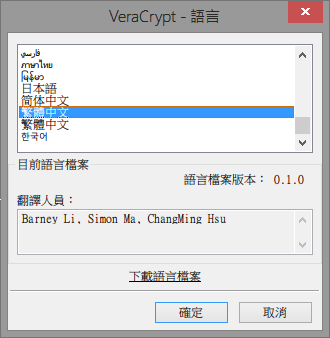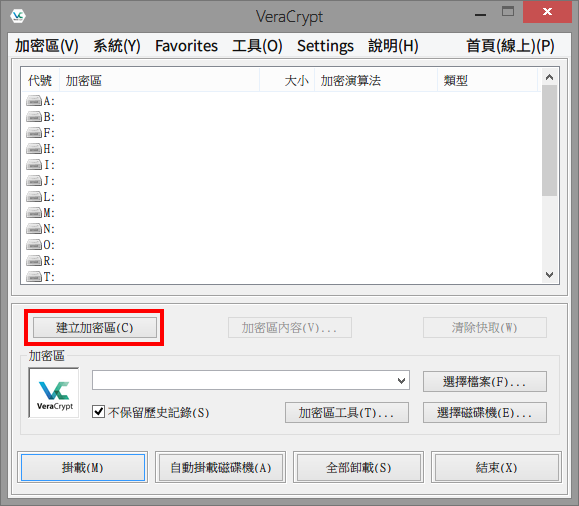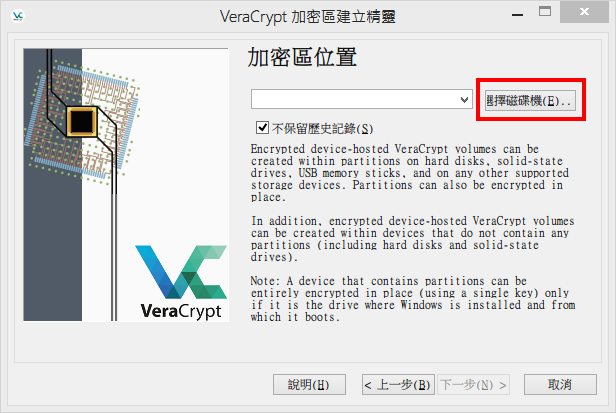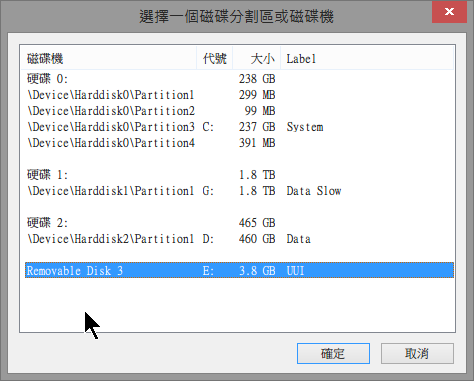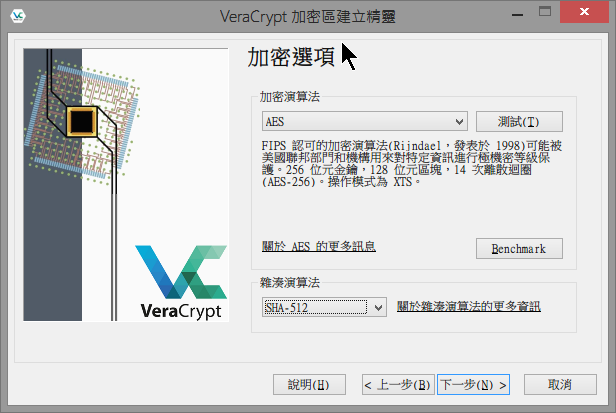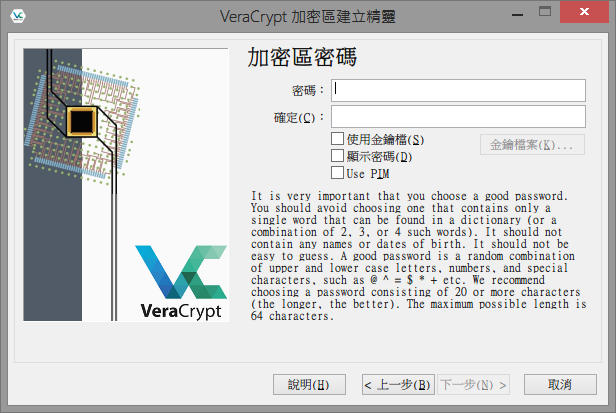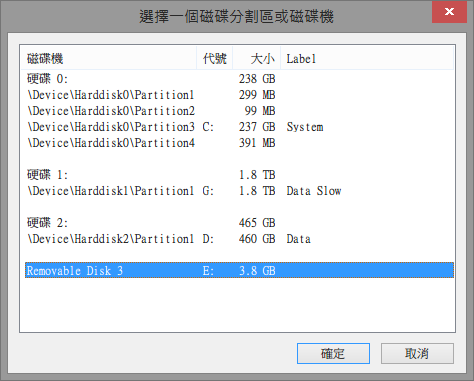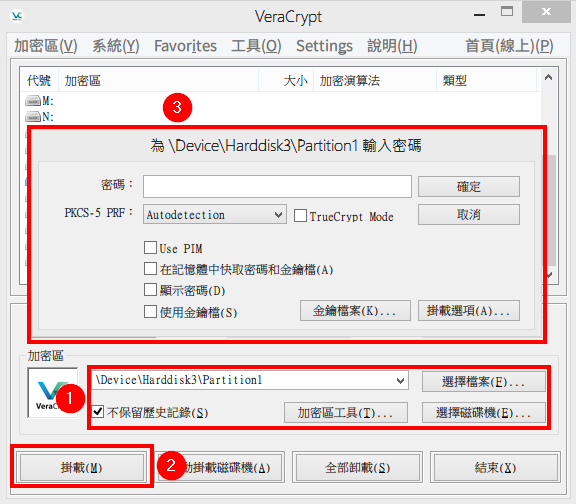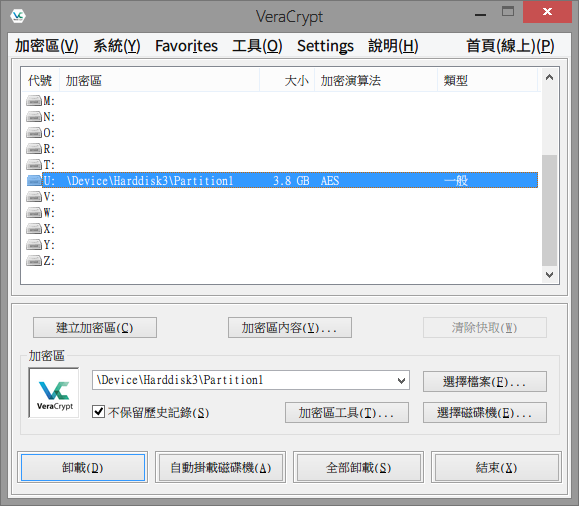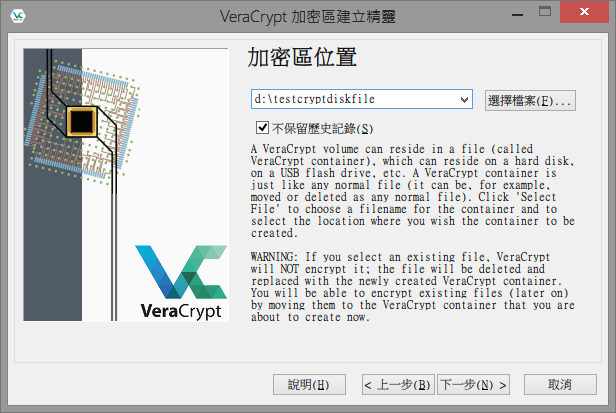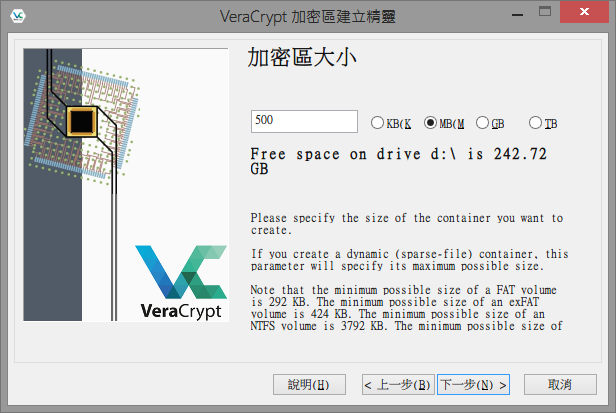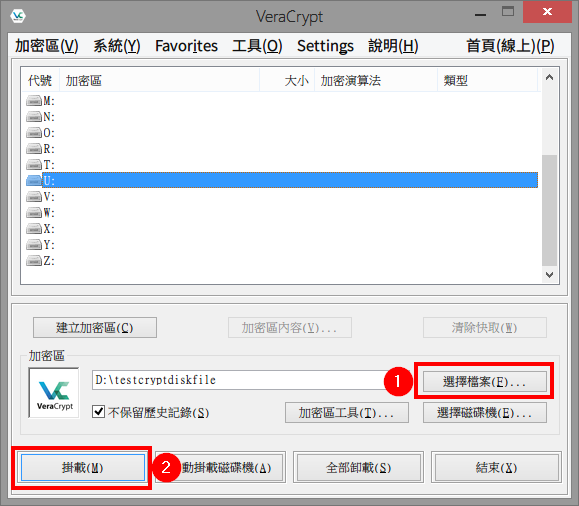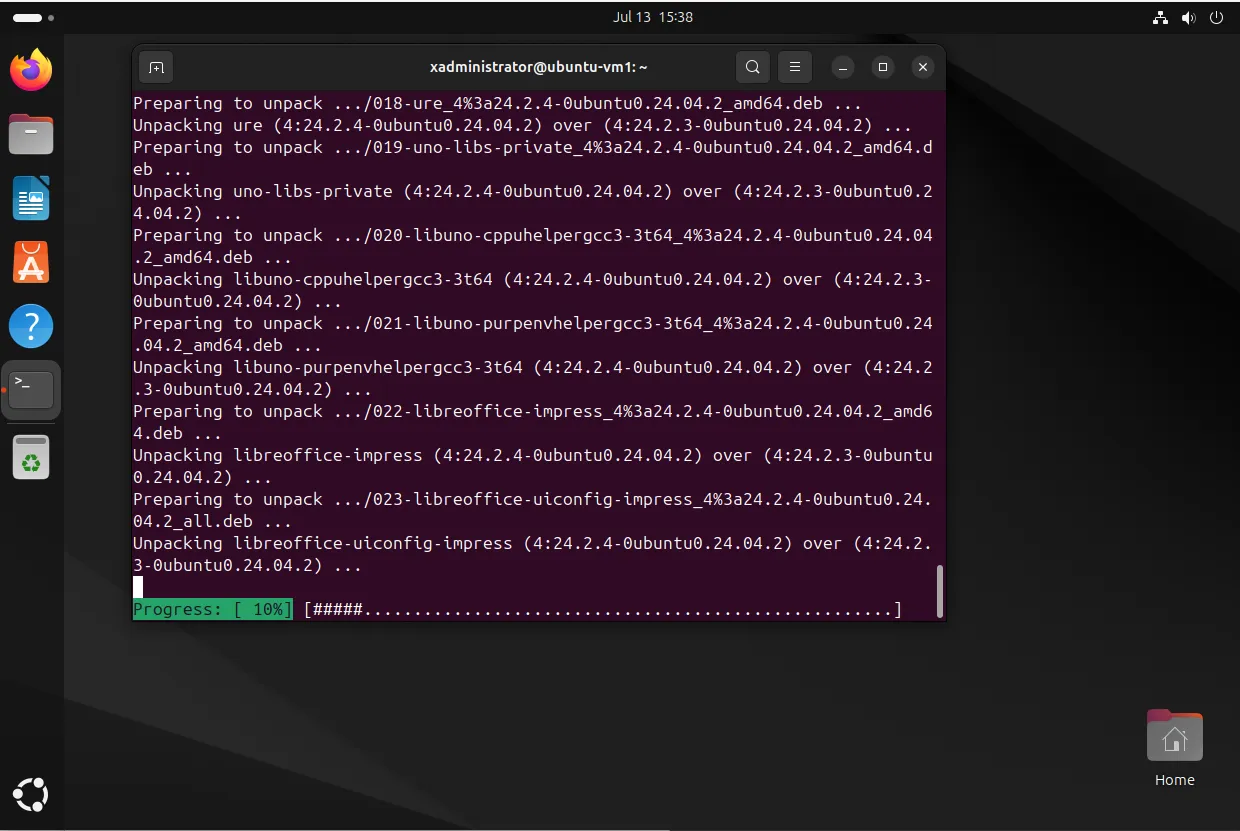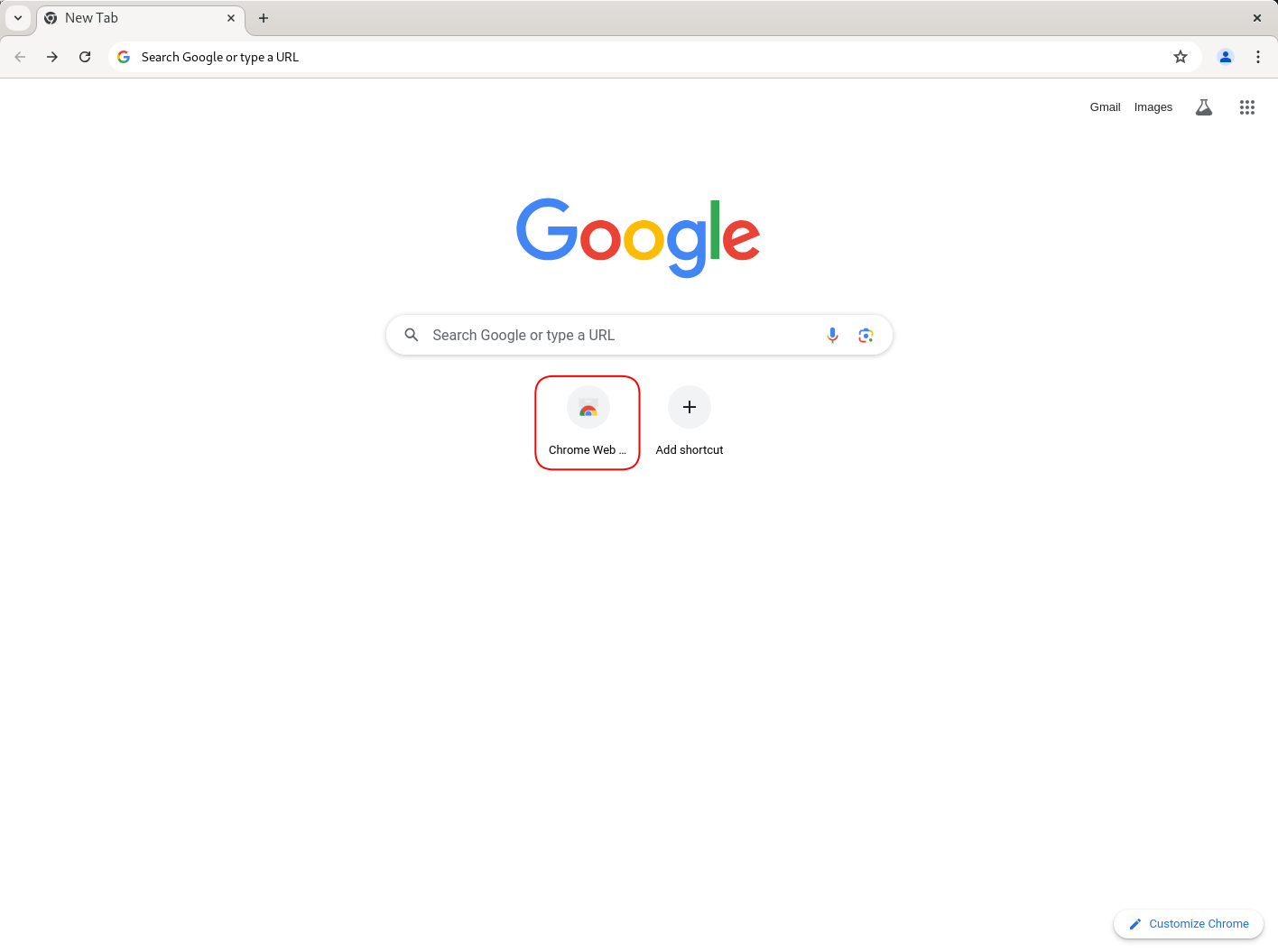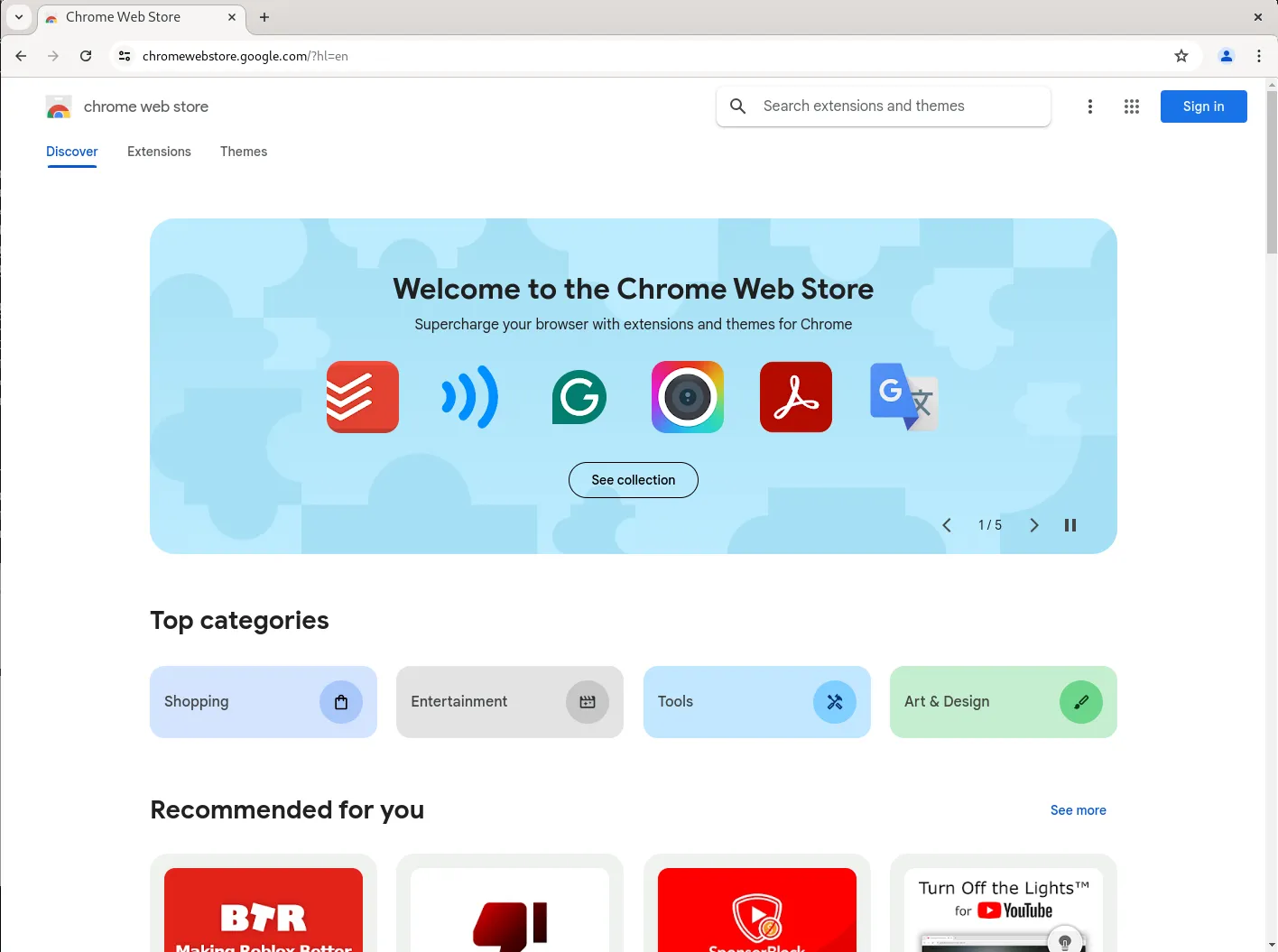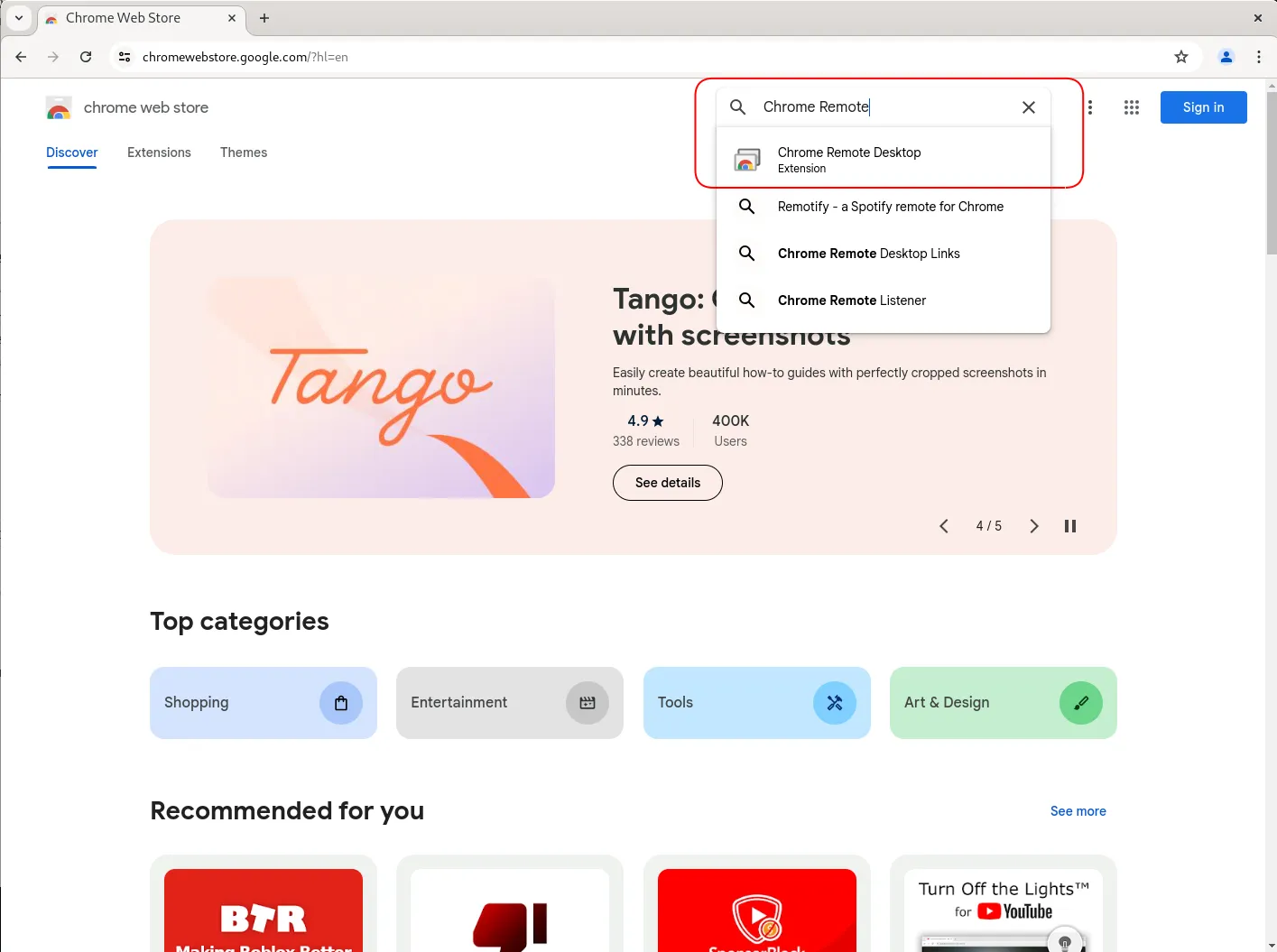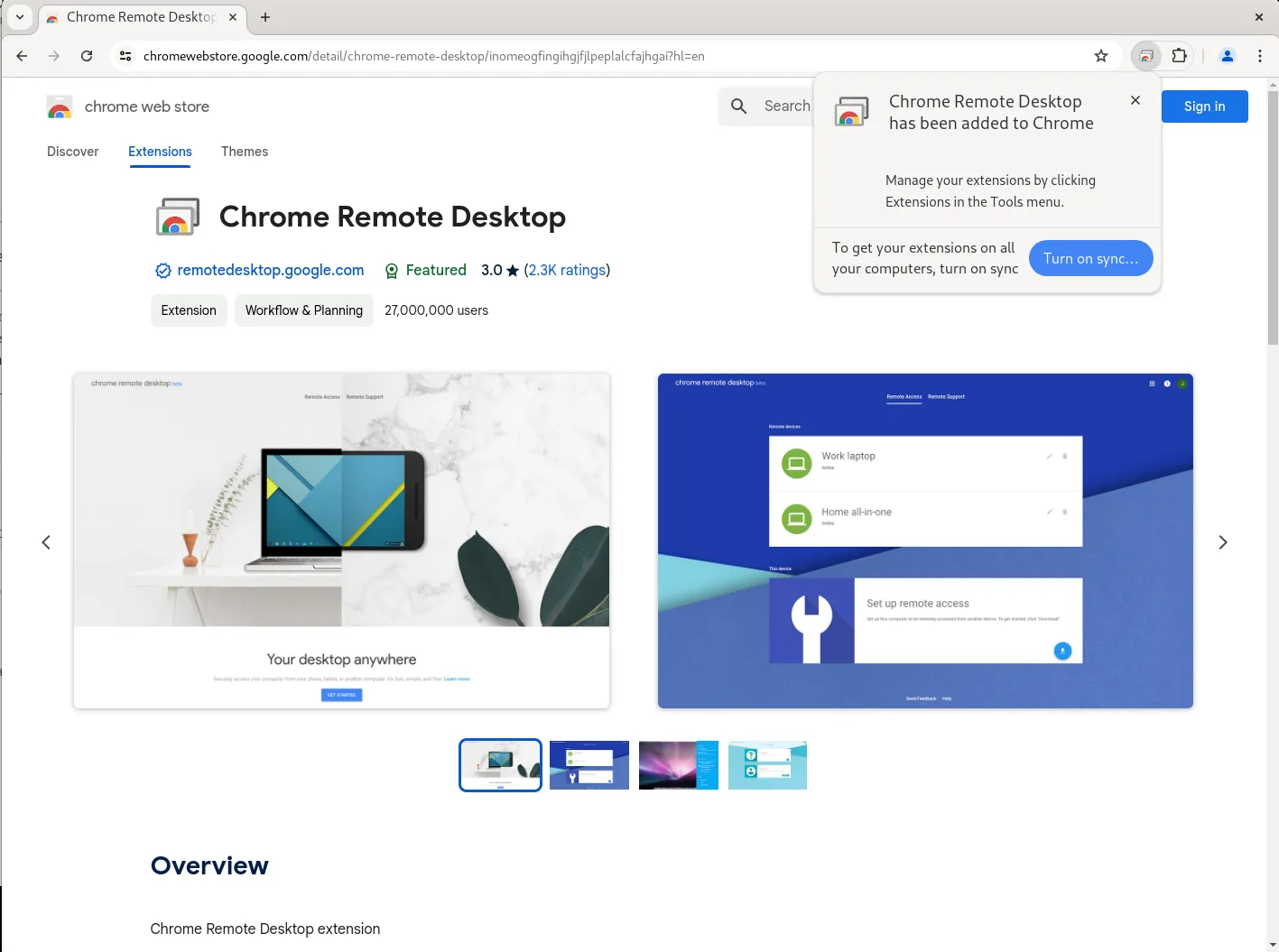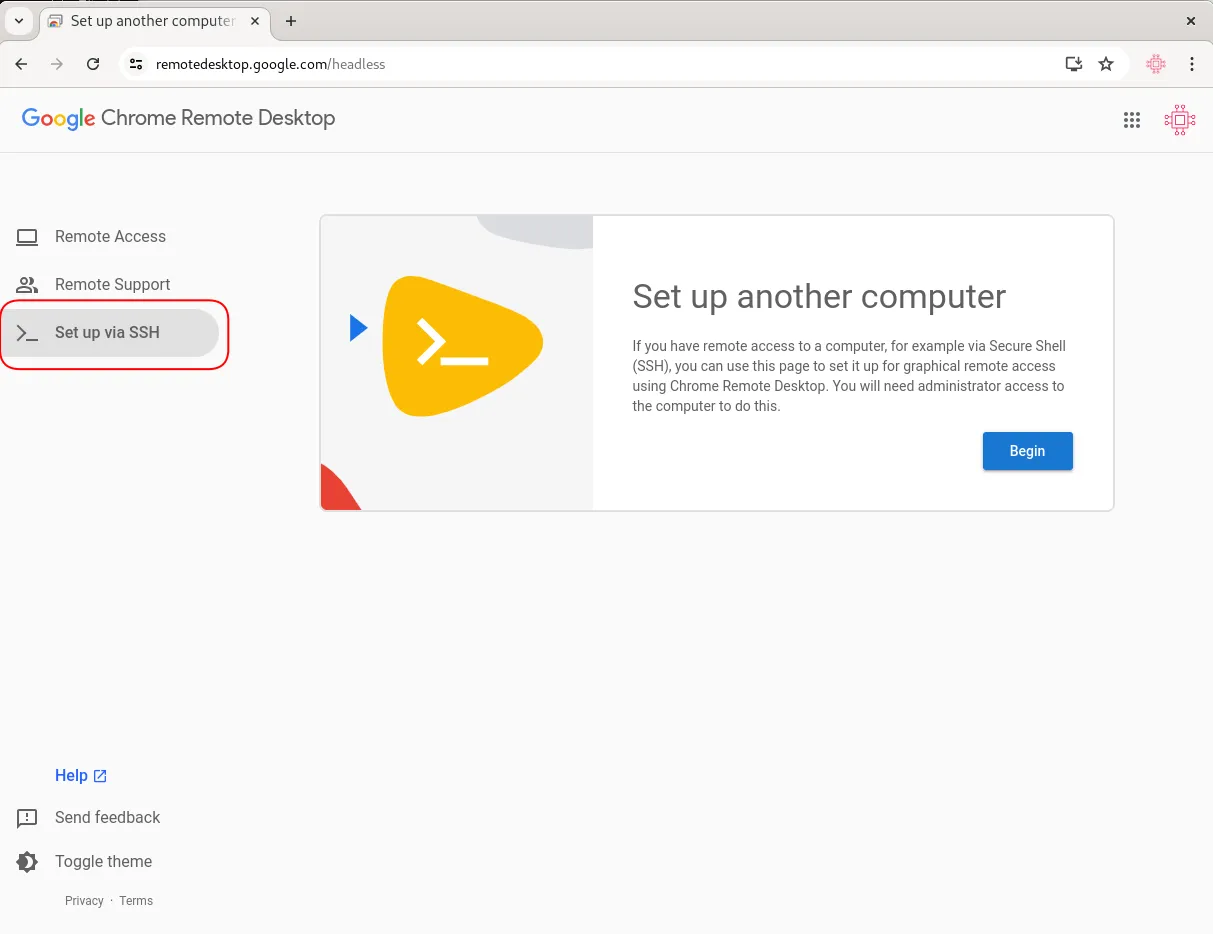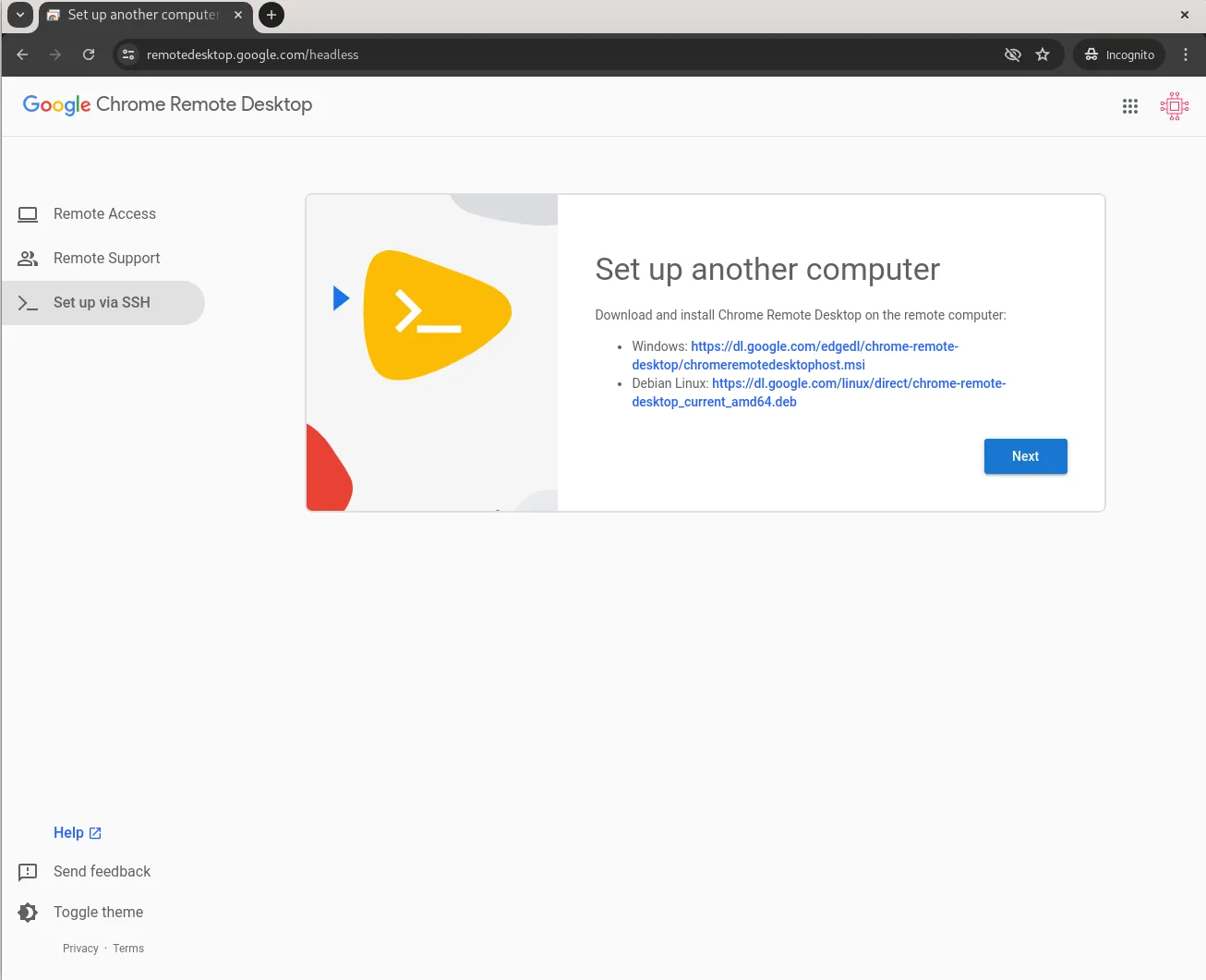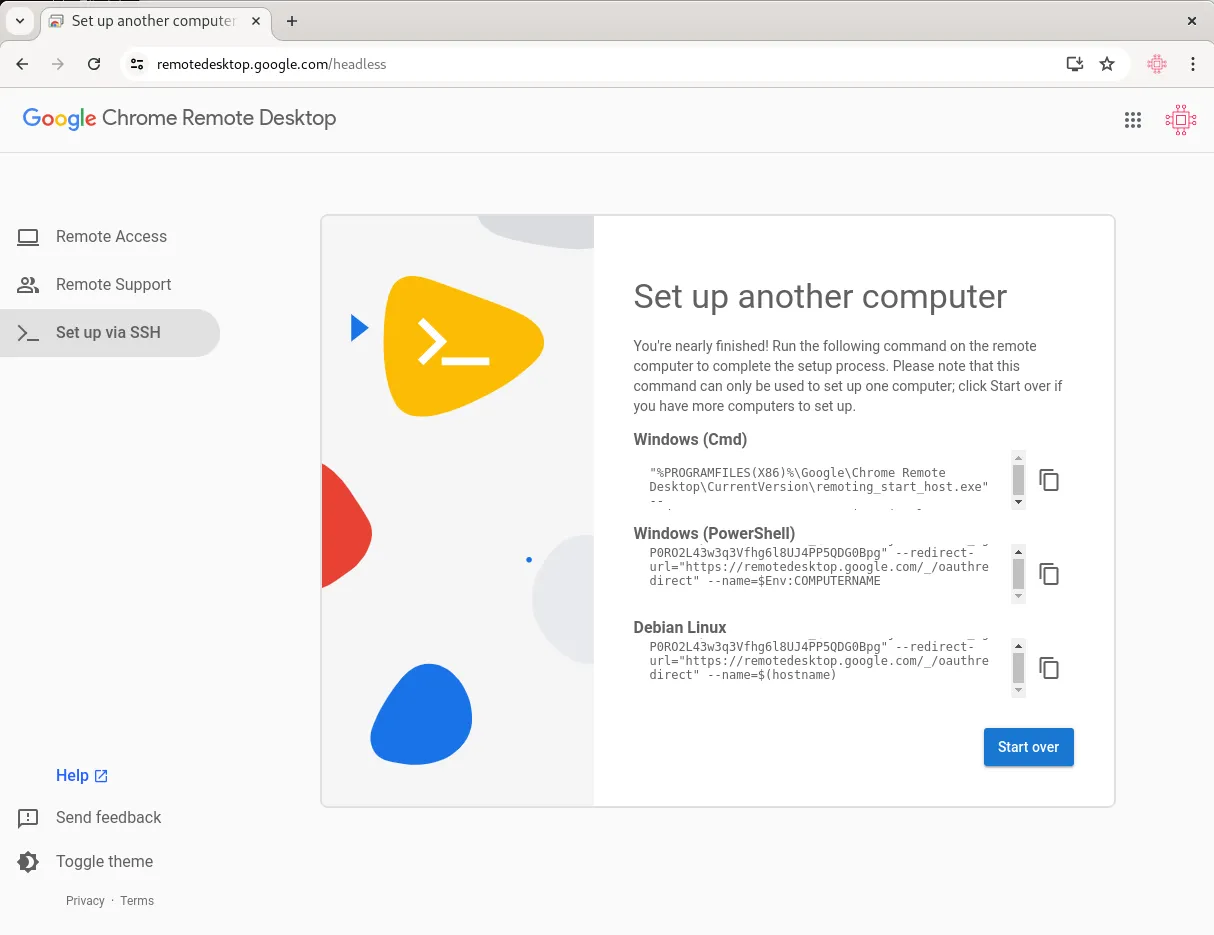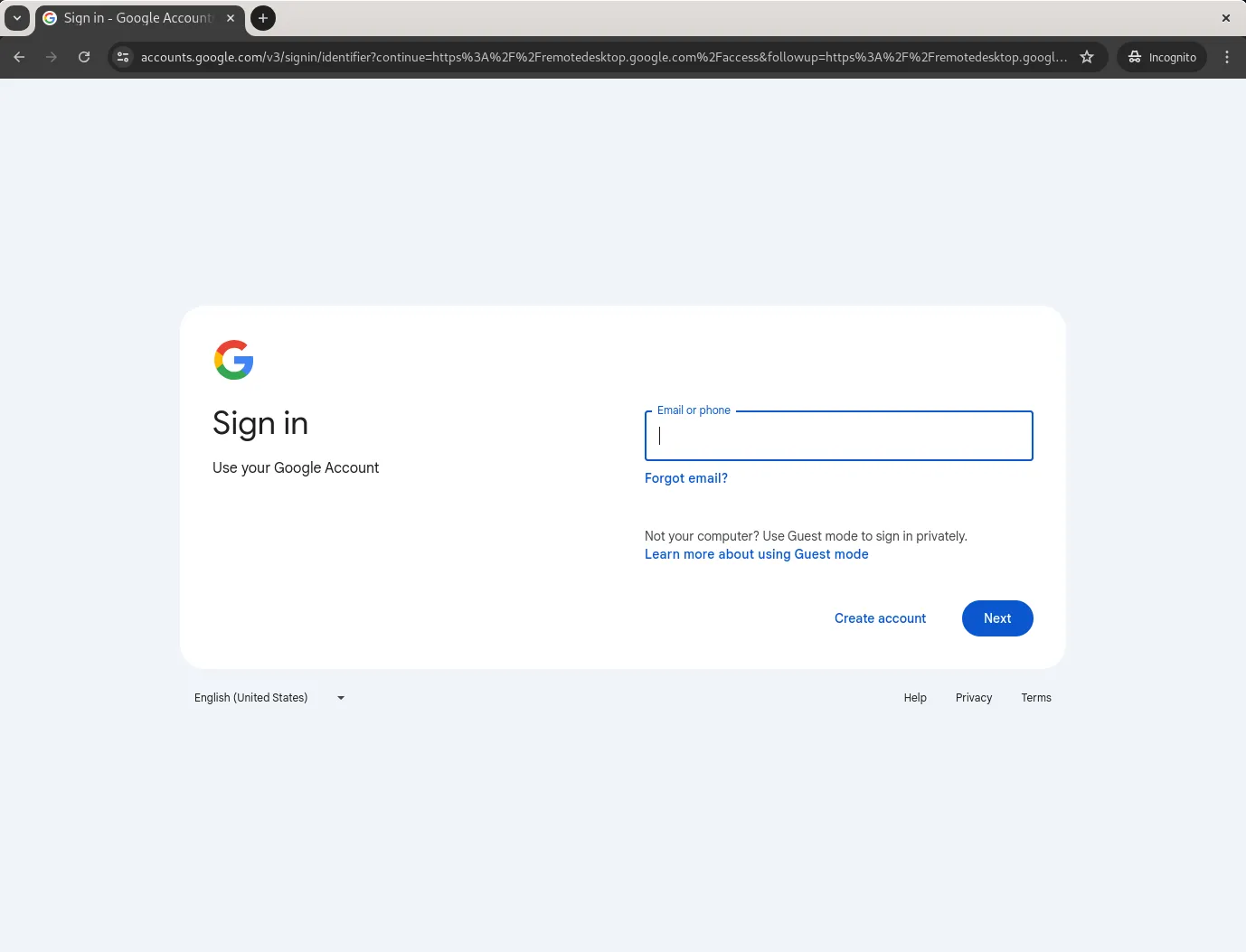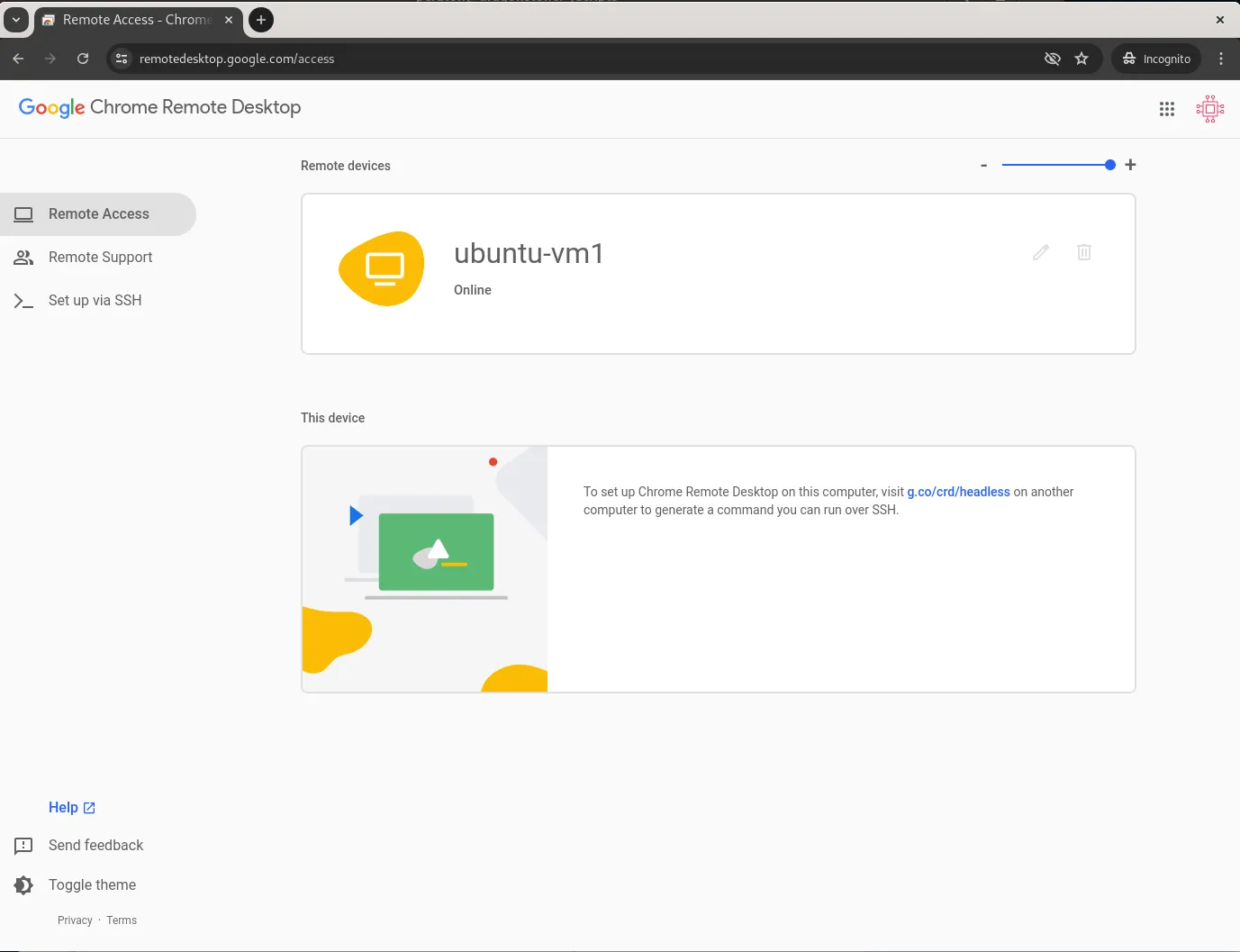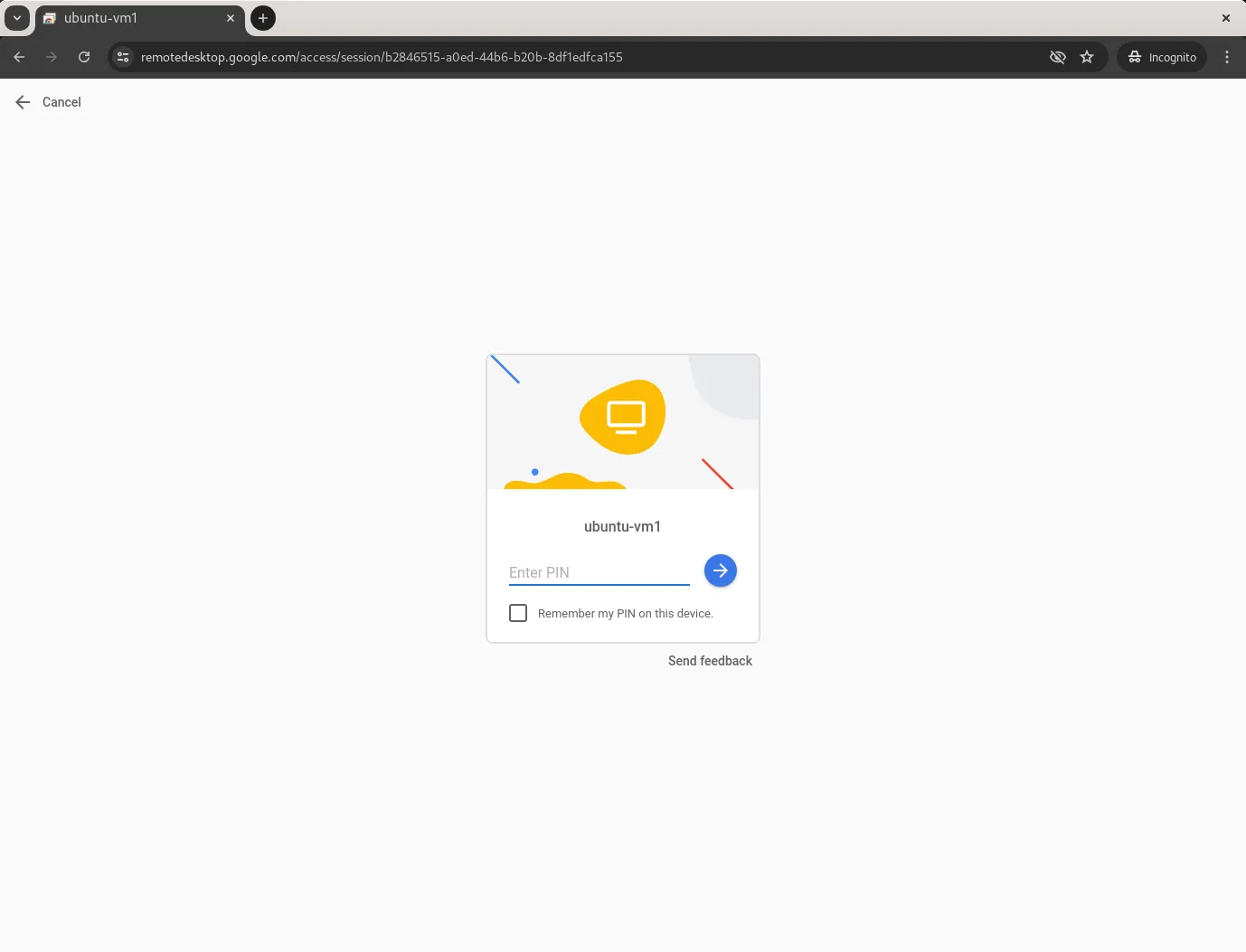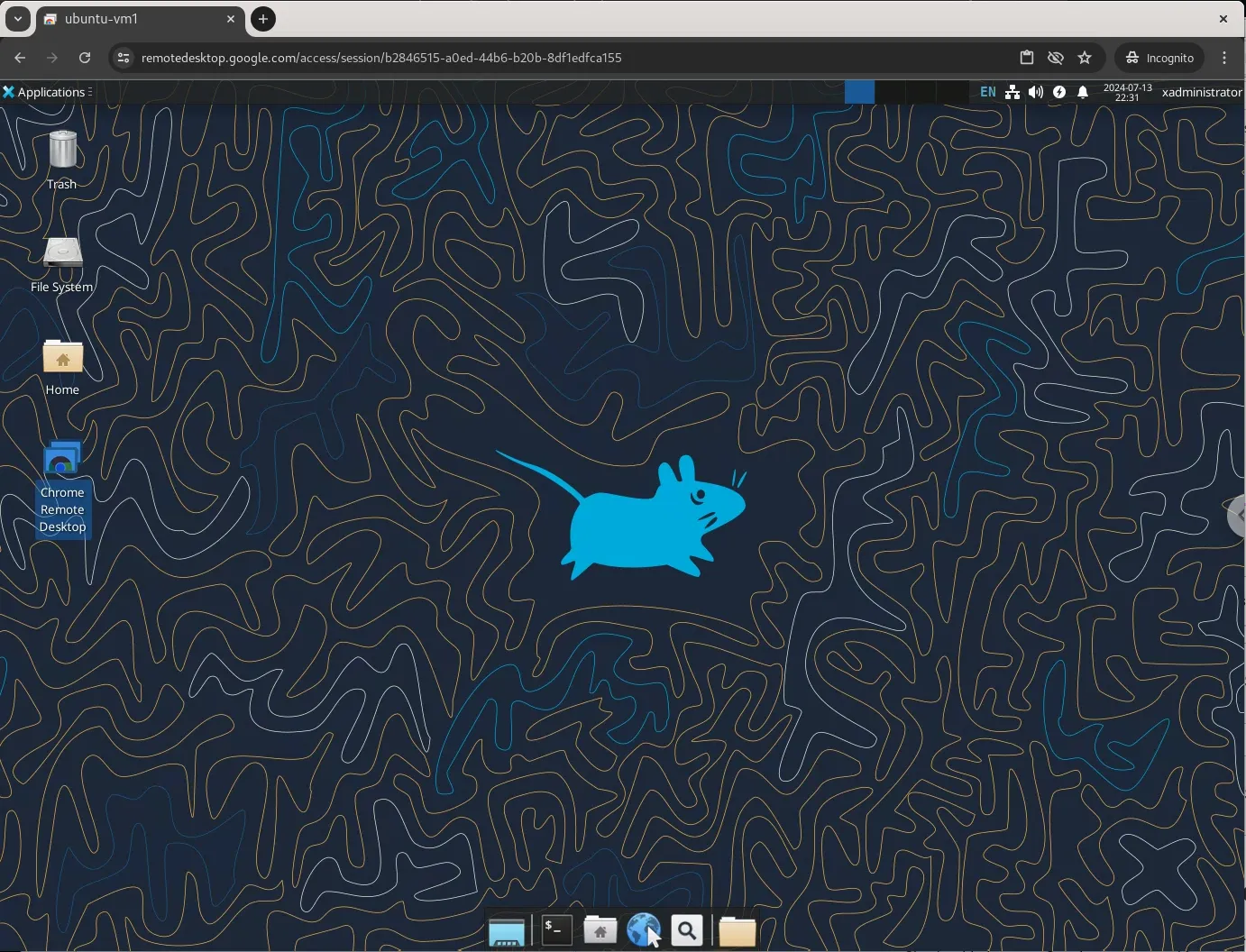是的,若要在另一台電腦(正式電腦)上重建相同的 Python 虛擬環境,使用 `requirements.txt` 是標準做法。以下是詳細步驟、注意事項及可能遇到的問題:
---
### **一、重建虛擬環境的步驟**
#### **步驟 1:在原始電腦上匯出環境依賴**
1. **啟動原始虛擬環境**
在原始電腦上,進入專案的虛擬環境:
```bash
source myenv/bin/activate # Linux/macOS
myenv\Scripts\activate # Windows
```
2. **生成 `requirements.txt`**
使用 `pip freeze` 匯出當前環境的套件清單:
```bash
pip freeze > requirements.txt
```
- 這會生成一個 `requirements.txt` 檔案,記錄所有套件及其版本,例如:
```
requests==2.28.1
numpy==1.24.3
```
3. **檢查 `requirements.txt`**
- 確認檔案內容是否正確,避免包含不必要的套件。
- 如果只需要特定套件,可手動編輯 `requirements.txt`,僅保留專案所需的依賴。
4. **傳輸檔案**
將專案檔案(包括 `requirements.txt`)傳送到目標電腦,例如透過 Git、USB 或雲端儲存。
---
#### **步驟 2:在目標電腦上重建環境**
1. **確認 Python 版本**
- 檢查目標電腦是否安裝與原始環境相同的 Python 版本(用 `python --version` 或 `python3 --version`)。
- 如果版本不同,需先安裝正確的 Python 版本(可使用 `pyenv` 或官方安裝程式)。
2. **創建新虛擬環境**
在目標電腦的專案目錄下,創建新的虛擬環境:
```bash
python -m venv myenv
```
3. **啟動虛擬環境**
進入新創建的虛擬環境:
```bash
source myenv/bin/activate # Linux/macOS
myenv\Scripts\activate # Windows
```
4. **安裝依賴**
使用 `requirements.txt` 安裝套件:
```bash
pip install -r requirements.txt
```
- 這會自動安裝 `requirements.txt` 中列出的所有套件及其指定版本。
5. **驗證環境**
- 使用 `pip list` 檢查已安裝的套件是否與 `requirements.txt` 一致。
- 運行專案程式碼,確認環境是否正常運作。
---
### **二、注意事項**
1. **Python 版本一致性**
- 確保目標電腦的 Python 版本與原始環境一致(例如,Python 3.8.10)。不同版本可能導致套件不相容。
- 若不確定原始環境的 Python 版本,可在原始環境中運行:
```bash
python --version
```
2. **作業系統相容性**
- 某些套件(特別是需要編譯的套件,如 `numpy` 或 `pandas`)可能在不同作業系統(Windows、Linux、macOS)上有不同的二進位檔案。
- 如果套件安裝失敗,可能需安裝編譯工具(如 Windows 的 Visual C++ Build Tools 或 Linux 的 `gcc`)。
3. **套件版本衝突**
- `requirements.txt` 記錄的是特定版本,若某套件在新環境中已更新,可能導致相容性問題。
- 若遇到衝突,可嘗試:
- 更新原始環境的套件(`pip install --upgrade <package>`)並重新生成 `requirements.txt`。
- 使用 `--no-deps` 安裝特定套件,忽略依賴:
```bash
pip install -r requirements.txt --no-deps
```
4. **網路與鏡像源**
- 確保目標電腦有網路連線,因為 `pip` 需要從 PyPI 下載套件。
- 若下載速度慢,可切換到更快的鏡像源(例如中國大陸的清華源):
```bash
pip install -r requirements.txt -i https://pypi.tuna.tsinghua.edu.cn/simple
```
5. **環境變數與配置**
- 如果專案依賴特定的環境變數(如 API 金鑰、資料庫 URL),需在新電腦上手動配置。
- 檢查是否有其他配置文件(例如 `.env` 或專案特定的設定檔案)需要一併傳輸。
6. **不要傳輸虛擬環境資料夾**
- 虛擬環境資料夾(`myenv/`)與作業系統和路徑綁定,直接複製可能導致無法使用。
- 始終使用 `requirements.txt` 重建環境,而非複製整個虛擬環境。
7. **檔案編碼與路徑**
- 確保 `requirements.txt` 使用 UTF-8 編碼,避免在不同系統間出現亂碼。
- Windows 用戶注意路徑長度限制(260 字元),避免將虛擬環境放在過深的目錄。
8. **版本控制最佳實務**
- 將 `requirements.txt` 納入版本控制(例如 Git),但排除虛擬環境資料夾(在 `.gitignore` 中加入 `myenv/` 或 `venv/`)。
- 可為不同環境(開發、測試、正式)維護多個 `requirements` 檔案,例如 `requirements-dev.txt` 和 `requirements-prod.txt`。
---
### **三、常見問題與解決方法**
1. **問題:套件安裝失敗,提示缺少編譯工具**
- **解決**:安裝必要的編譯工具。例如:
- Windows:下載 Microsoft Visual C++ Build Tools。
- Linux:安裝 `build-essential`(Ubuntu)或 `gcc`(CentOS)。
- macOS:安裝 Xcode Command Line Tools (`xcode-select --install`)。
2. **問題:套件版本在新環境中不可用**
- **解決**:檢查 PyPI 是否已移除該版本,或使用 `--index-url` 指定備用鏡像源。若仍失敗,可嘗試放寬版本要求(編輯 `requirements.txt`,移除 `==` 改用 `>=`)。
3. **問題:Jupyter Notebook 無法使用新環境**
- **解決**:在目標環境中安裝 `ipykernel` 並註冊:
```bash
pip install ipykernel
python -m ipykernel install --user --name=myenv
```
4. **問題:專案運行時缺少非 Python 依賴**
- **解決**:檢查是否有外部依賴(如資料庫、Redis、系統庫),並在新電腦上安裝。例如,安裝 `libpq-dev` 以支援 `psycopg2`。
---
### **四、進階建議**
1. **使用 `pipdeptree` 檢查依賴**
- 安裝 `pipdeptree` 查看依賴樹,確保 `requirements.txt` 不包含冗餘套件:
```bash
pip install pipdeptree
pipdeptree
```
2. **鎖定依賴版本**
- 使用 `pip-tools` 生成更嚴格的 `requirements.txt`:
```bash
pip install pip-tools
pip-compile requirements.in > requirements.txt
```
- `requirements.in` 可列出主要依賴,`pip-compile` 會自動解析子依賴。
3. **容器化替代方案**
- 如果環境複雜或跨平台需求高,考慮使用 Docker 容器化專案,確保環境完全一致。
4. **自動化部署**
- 在 CI/CD 流程中,撰寫腳本自動創建虛擬環境並安裝依賴,例如:
```bash
python -m venv venv
source venv/bin/activate
pip install -r requirements.txt
```
---
### **總結**
使用 `requirements.txt` 可以在目標電腦上重建一致的 Python 虛擬環境。關鍵是確保 Python 版本一致、正確傳輸 `requirements.txt`、並處理作業系統差異。遵循上述步驟和注意事項,能最大程度減少環境重建的問題。若專案複雜,考慮進階工具如 `pip-tools` 或 Docker,以提高環境的可重現性。